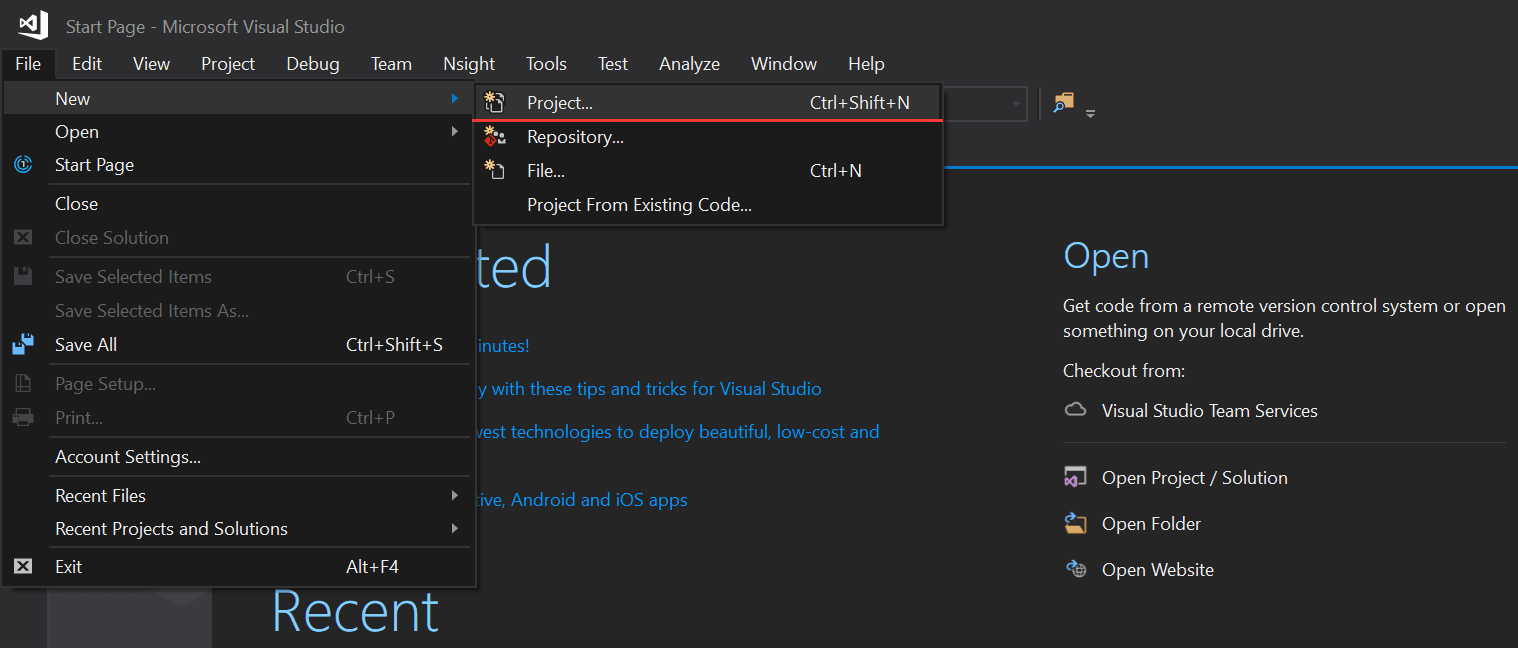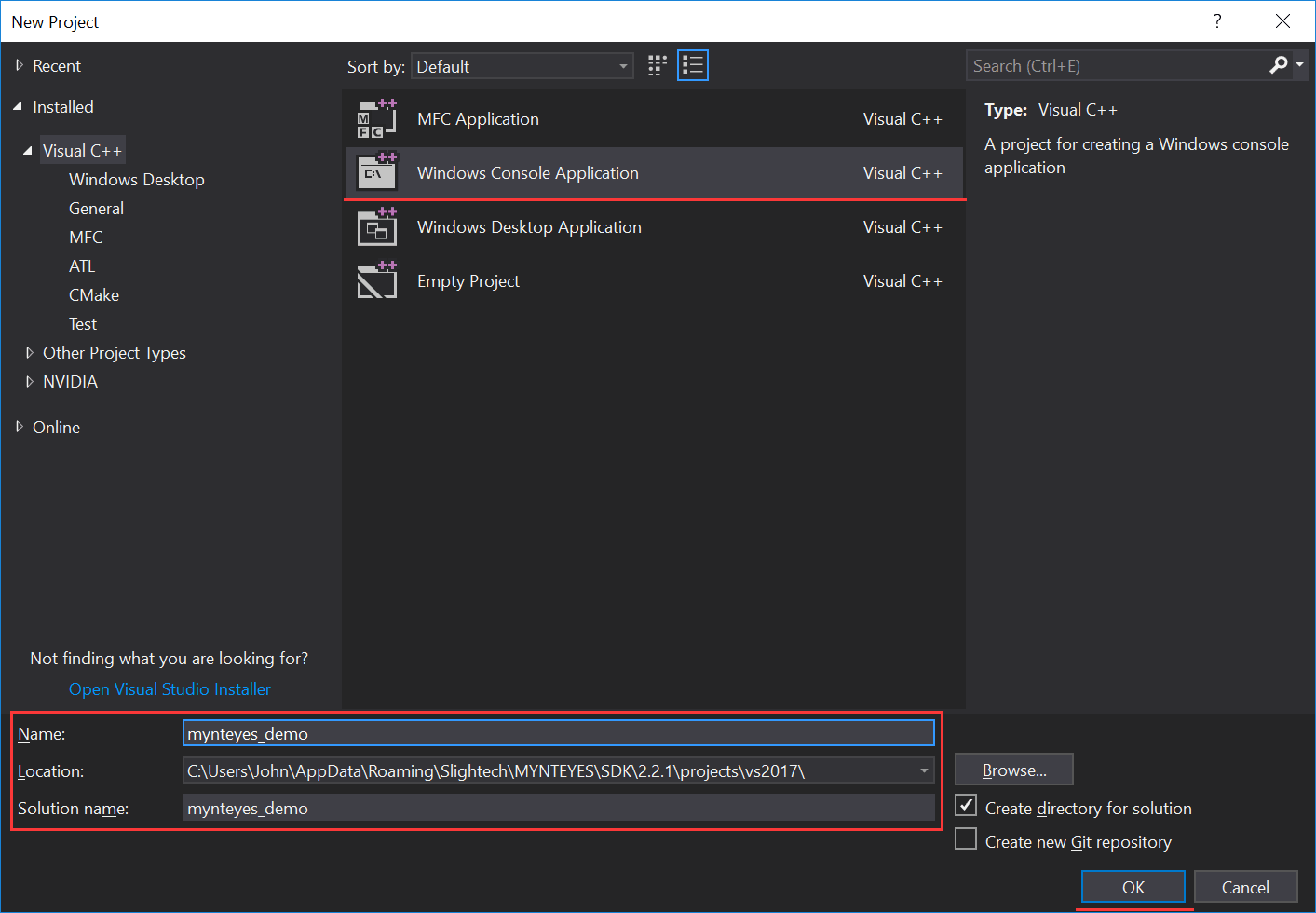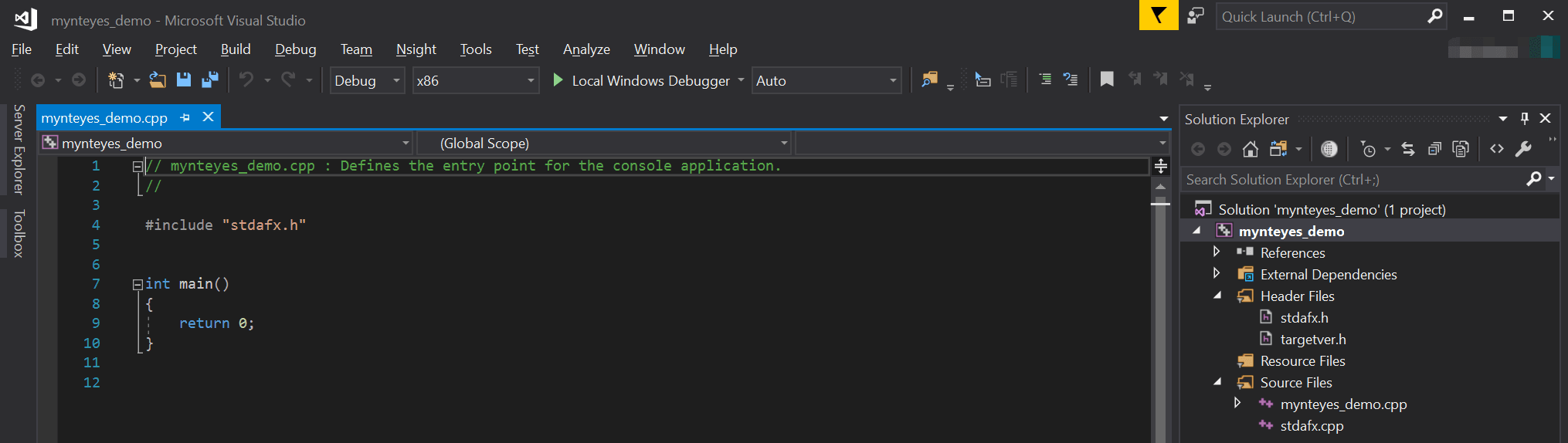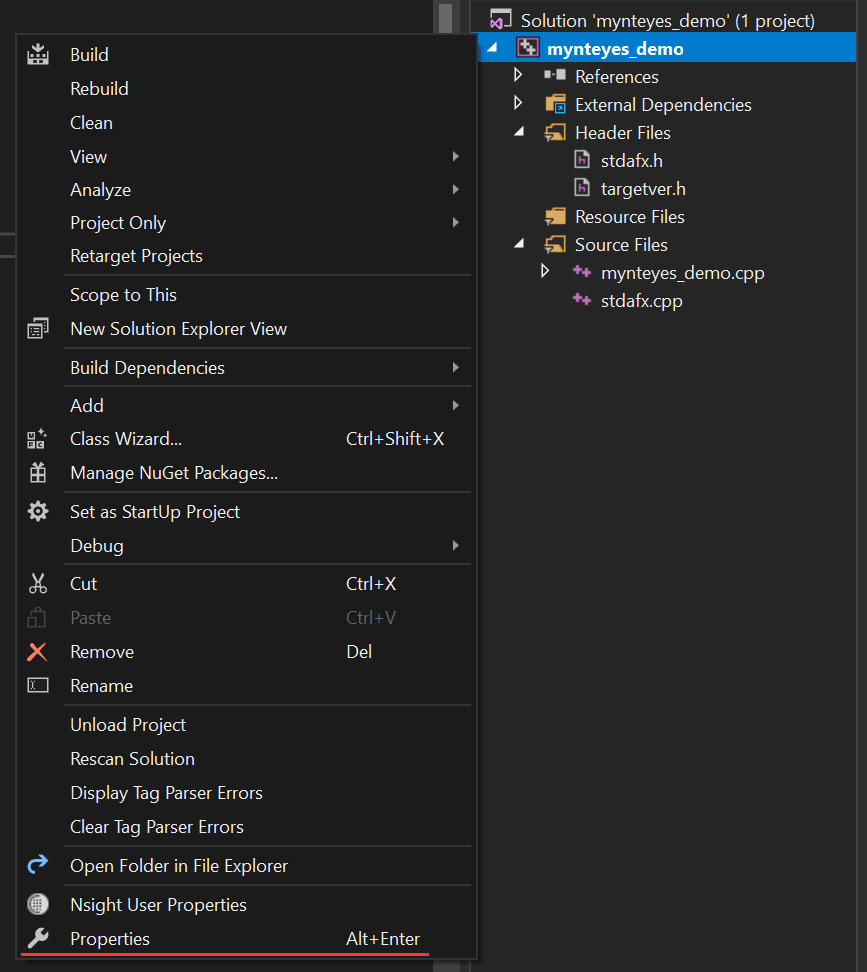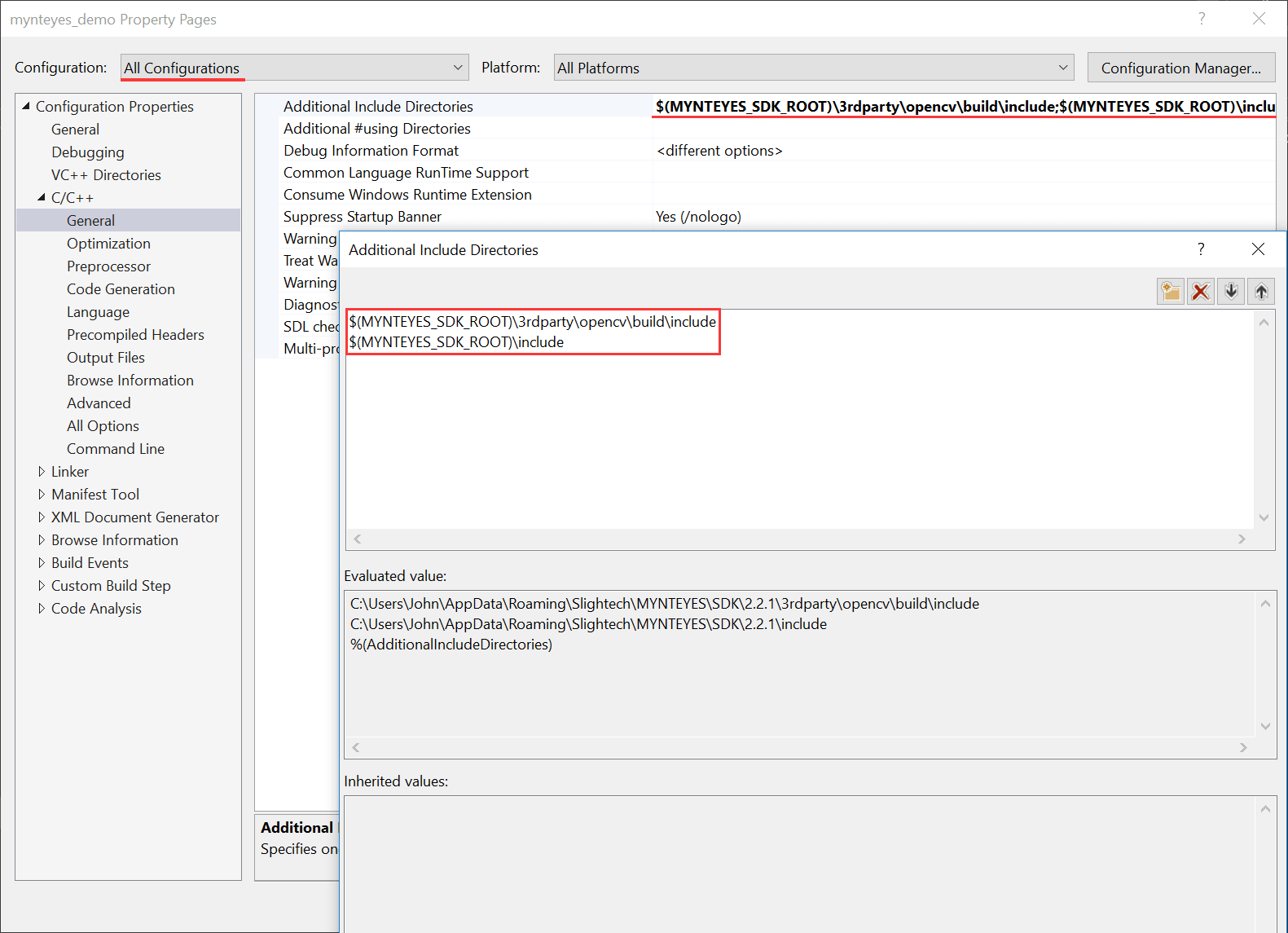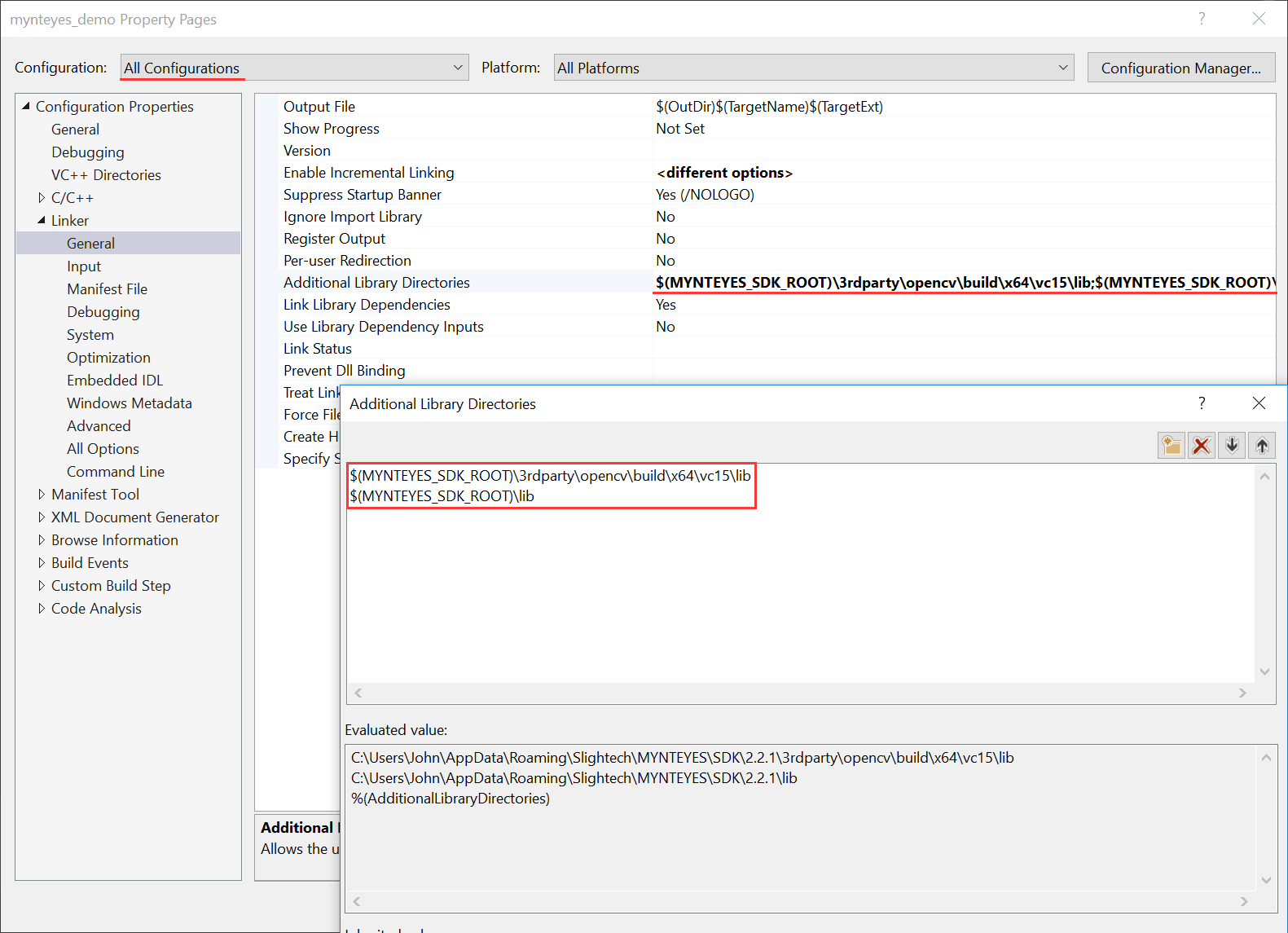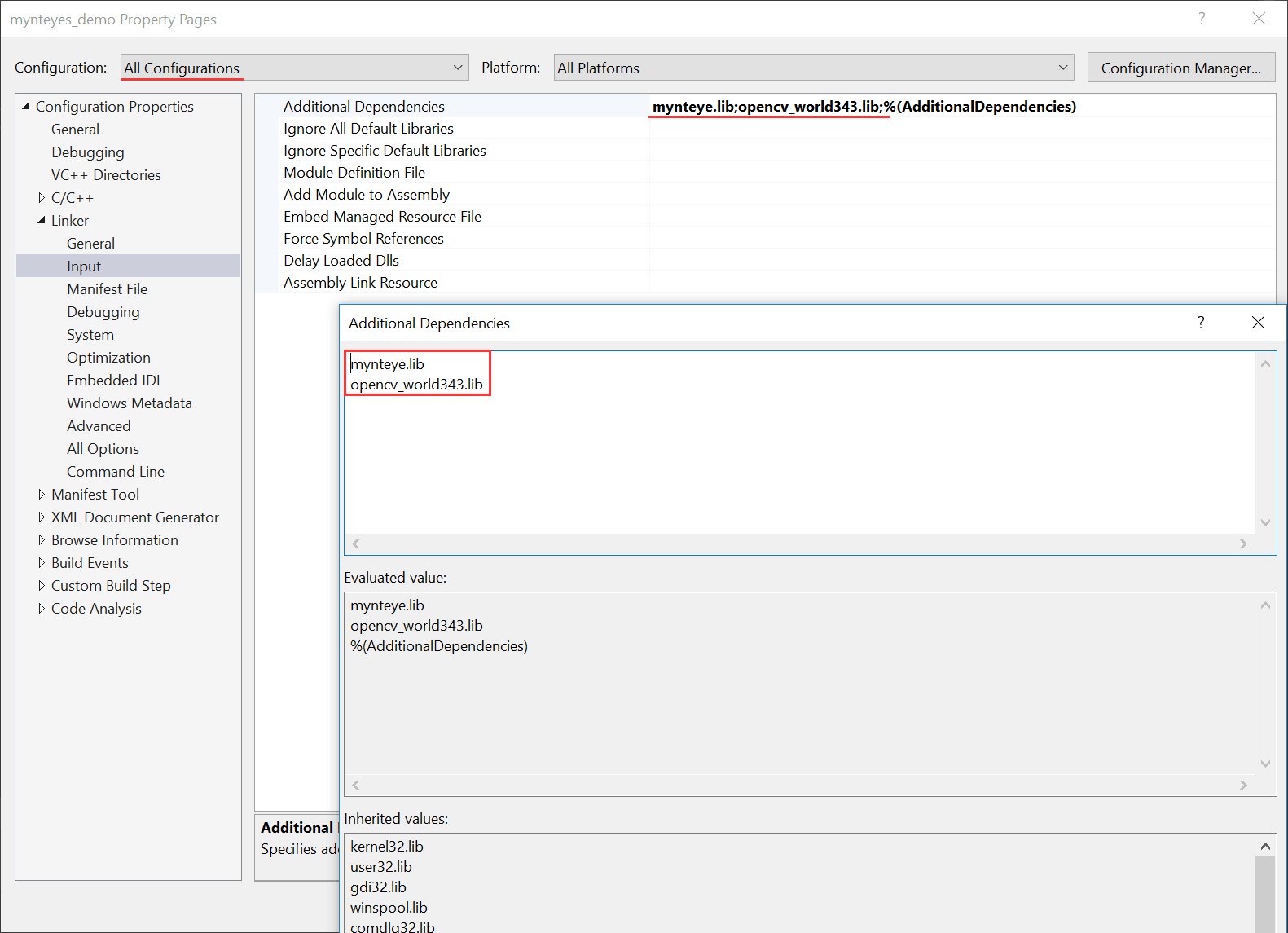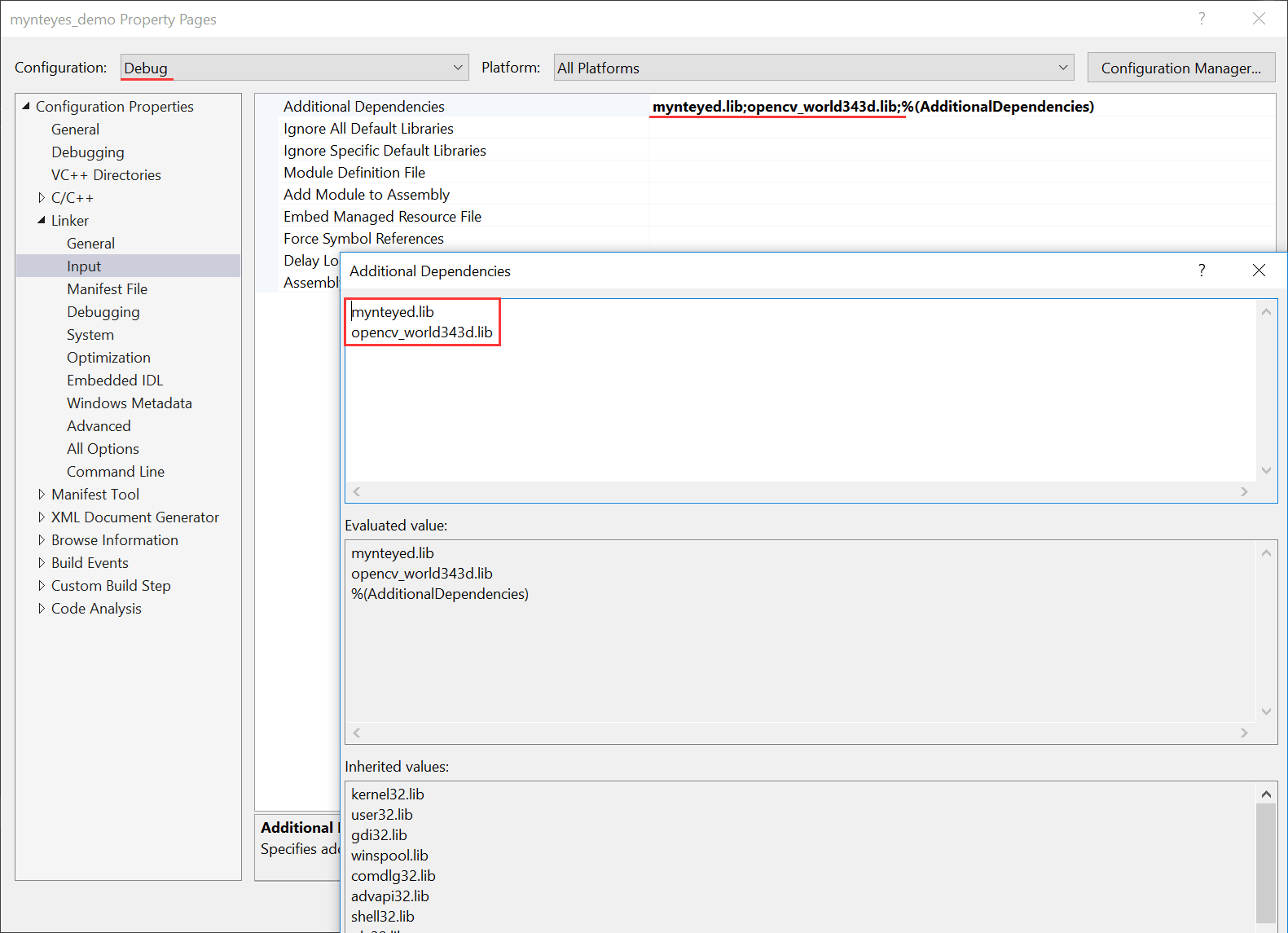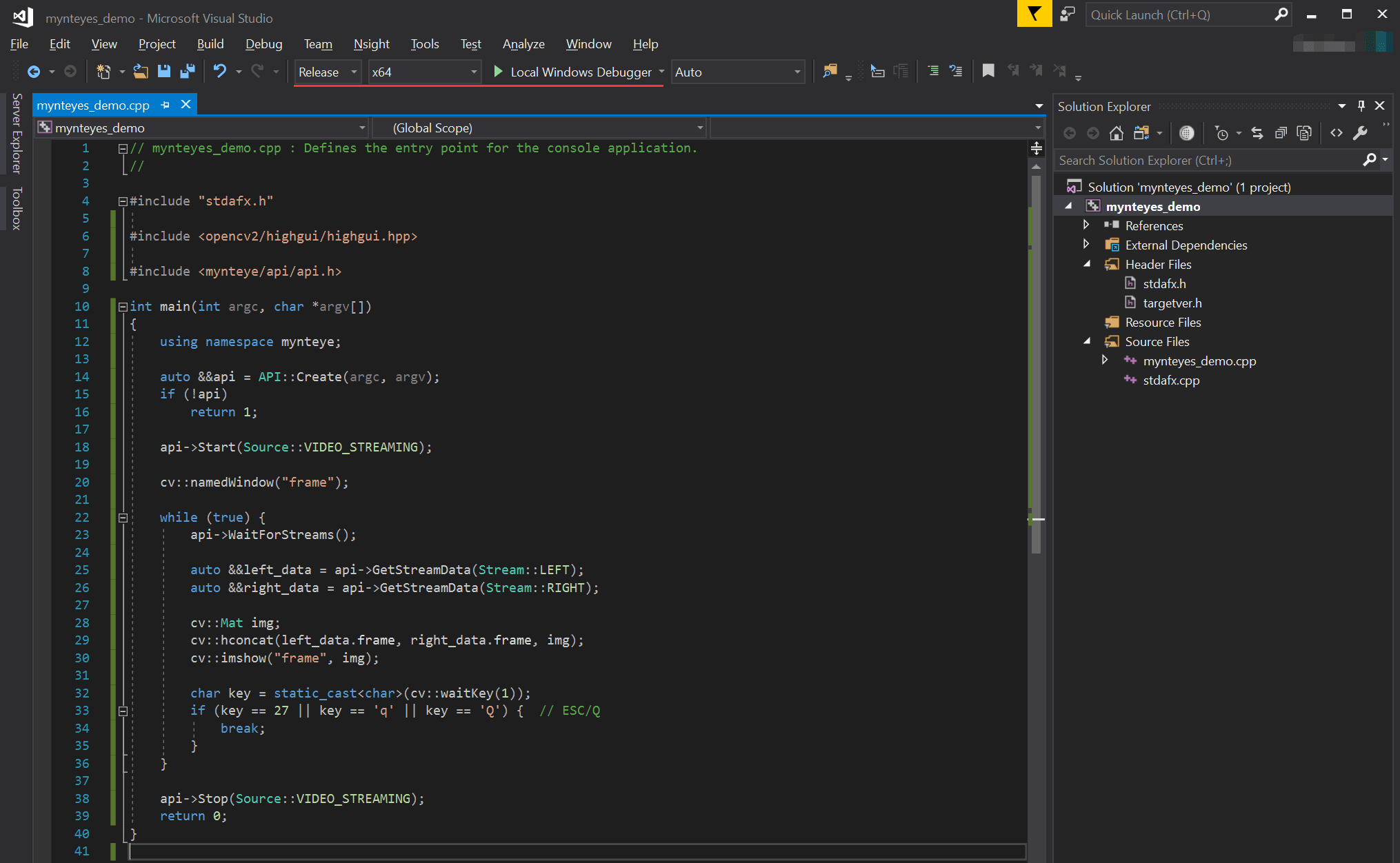How to use MYNT® EYE S SDK with Visual Studio 2017
This tutorial will create a project with Visual Studio 2017 to start using MYNT® EYE S SDK.
Preparation
Install the win pack of MYNT® EYE S SDK.
Create Project
Open Visual Studio 2017, then File > New > Project,
Select "Windows Console Application", set the project's name and location, click "OK",
Finally, you will see the new project like this,
Config Properties
Right click the project, and open its "Properties" window,
Change "Configuration" to "All Configurations", then add the following paths to "Additional Include Directories",
$(MYNTEYES_SDK_ROOT)\include
$(MYNTEYES_SDK_ROOT)\3rdparty\opencv\build\include
Add the following paths to "Additional Library Directories",
$(MYNTEYES_SDK_ROOT)\lib
$(MYNTEYES_SDK_ROOT)\3rdparty\opencv\build\x64\vc15\lib
Add the following libs to "Additional Dependencies",
mynteye.lib
opencv_world343.lib
If you wanna debug, could change "Configuration" to "Debug" and add these debug libs,
mynteyed.lib
opencv_world343d.lib
Start using SDK
Include the headers of SDK and start using its APIs,
Select "Release x64" or "Debug x64" to run the project.